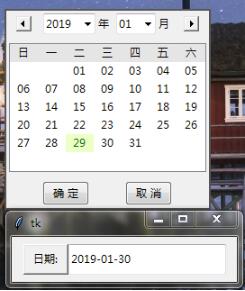tkinter 下拉日历控件
网上找的不完善的Tk日历进行修改的,可以快捷的找到并返回日期。
效果如下图,上面的是控件,下面的是调用demo窗口
如下所示:
# -*- coding: utf-8 -*-
import calendar
import tkinter as tk
import tkinter.font as tkFont
from tkinter import ttk
datetime = calendar.datetime.datetime
timedelta = calendar.datetime.timedelta
class Calendar:
def __init__(s, point = None, position = None):
# point 提供一个基点,来确定窗口位置
# position 窗口在点的位置 \'ur\'-右上, \'ul\'-左上, \'ll\'-左下, \'lr\'-右下
#s.master = tk.Tk()
s.master = tk.Toplevel()
s.master.withdraw()
fwday = calendar.SUNDAY
year = datetime.now().year
month = datetime.now().month
locale = None
sel_bg = \'#ecffc4\'
sel_fg = \'#05640e\'
s._date = datetime(year, month, 1)
s._selection = None # 设置为未选中日期
s.G_Frame = ttk.Frame(s.master)
s._cal = s.__get_calendar(locale, fwday)
s.__setup_styles() # 创建自定义样式
s.__place_widgets() # pack/grid 小部件
s.__config_calendar() # 调整日历列和安装标记
# 配置画布和正确的绑定,以选择日期。
s.__setup_selection(sel_bg, sel_fg)
# 存储项ID,用于稍后插入。
s._items = [s._calendar.insert(\'\', \'end\', values=\'\') for _ in range(6)]
# 在当前空日历中插入日期
s._update()
s.G_Frame.pack(expand = 1, fill = \'both\')
s.master.overrideredirect(1)
s.master.update_idletasks()
width, height = s.master.winfo_reqwidth(), s.master.winfo_reqheight()
if point and position:
if position == \'ur\': x, y = point[0], point[1] - height
elif position == \'lr\': x, y = point[0], point[1]
elif position == \'ul\': x, y = point[0] - width, point[1] - height
elif position == \'ll\': x, y = point[0] - width, point[1]
else: x, y = (s.master.winfo_screenwidth() - width)/2, (s.master.winfo_screenheight() - height)/2
s.master.geometry(\'%dx%d+%d+%d\' % (width, height, x, y)) #窗口位置居中
s.master.after(300, s._main_judge)
s.master.deiconify()
s.master.focus_set()
s.master.wait_window() #这里应该使用wait_window挂起窗口,如果使用mainloop,可能会导致主程序很多错误
def __get_calendar(s, locale, fwday):
# 实例化适当的日历类
if locale is None:
return calendar.TextCalendar(fwday)
else:
return calendar.LocaleTextCalendar(fwday, locale)
def __setitem__(s, item, value):
if item in (\'year\', \'month\'):
raise AttributeError(\"attribute \'%s\' is not writeable\" % item)
elif item == \'selectbackground\':
s._canvas[\'background\'] = value
elif item == \'selectforeground\':
s._canvas.itemconfigure(s._canvas.text, item=value)
else:
s.G_Frame.__setitem__(s, item, value)
def __getitem__(s, item):
if item in (\'year\', \'month\'):
return getattr(s._date, item)
elif item == \'selectbackground\':
return s._canvas[\'background\']
elif item == \'selectforeground\':
return s._canvas.itemcget(s._canvas.text, \'fill\')
else:
r = ttk.tclobjs_to_py({item: ttk.Frame.__getitem__(s, item)})
return r[item]
def __setup_styles(s):
# 自定义TTK风格
style = ttk.Style(s.master)
arrow_layout = lambda dir: (
[(\'Button.focus\', {\'children\': [(\'Button.%sarrow\' % dir, None)]})]
)
style.layout(\'L.TButton\', arrow_layout(\'left\'))
style.layout(\'R.TButton\', arrow_layout(\'right\'))
def __place_widgets(s):
# 标头框架及其小部件
Input_judgment_num = s.master.register(s.Input_judgment) # 需要将函数包装一下,必要的
hframe = ttk.Frame(s.G_Frame)
gframe = ttk.Frame(s.G_Frame)
bframe = ttk.Frame(s.G_Frame)
hframe.pack(in_=s.G_Frame, side=\'top\', pady=5, anchor=\'center\')
gframe.pack(in_=s.G_Frame, fill=tk.X, pady=5)
bframe.pack(in_=s.G_Frame, side=\'bottom\', pady=5)
lbtn = ttk.Button(hframe, style=\'L.TButton\', command=s._prev_month)
lbtn.grid(in_=hframe, column=0, row=0, padx=12)
rbtn = ttk.Button(hframe, style=\'R.TButton\', command=s._next_month)
rbtn.grid(in_=hframe, column=5, row=0, padx=12)
s.CB_year = ttk.Combobox(hframe, width = 5, values = [str(year) for year in range(datetime.now().year, datetime.now().year-11,-1)], validate = \'key\', validatecommand = (Input_judgment_num, \'%P\'))
s.CB_year.current(0)
s.CB_year.grid(in_=hframe, column=1, row=0)
s.CB_year.bind(\'<KeyPress>\', lambda event:s._update(event, True))
s.CB_year.bind(\"<<ComboboxSelected>>\", s._update)
tk.Label(hframe, text = \'年\', justify = \'left\').grid(in_=hframe, column=2, row=0, padx=(0,5))
s.CB_month = ttk.Combobox(hframe, width = 3, values = [\'%02d\' % month for month in range(1,13)], state = \'readonly\')
s.CB_month.current(datetime.now().month - 1)
s.CB_month.grid(in_=hframe, column=3, row=0)
s.CB_month.bind(\"<<ComboboxSelected>>\", s._update)
tk.Label(hframe, text = \'月\', justify = \'left\').grid(in_=hframe, column=4, row=0)
# 日历部件
s._calendar = ttk.Treeview(gframe, show=\'\', selectmode=\'none\', height=7)
s._calendar.pack(expand=1, fill=\'both\', side=\'bottom\', padx=5)
ttk.Button(bframe, text = \"确 定\", width = 6, command = lambda: s._exit(True)).grid(row = 0, column = 0, sticky = \'ns\', padx = 20)
ttk.Button(bframe, text = \"取 消\", width = 6, command = s._exit).grid(row = 0, column = 1, sticky = \'ne\', padx = 20)
tk.Frame(s.G_Frame, bg = \'#565656\').place(x = 0, y = 0, relx = 0, rely = 0, relwidth = 1, relheigh = 2/200)
tk.Frame(s.G_Frame, bg = \'#565656\').place(x = 0, y = 0, relx = 0, rely = 198/200, relwidth = 1, relheigh = 2/200)
tk.Frame(s.G_Frame, bg = \'#565656\').place(x = 0, y = 0, relx = 0, rely = 0, relwidth = 2/200, relheigh = 1)
tk.Frame(s.G_Frame, bg = \'#565656\').place(x = 0, y = 0, relx = 198/200, rely = 0, relwidth = 2/200, relheigh = 1)
def __config_calendar(s):
# cols = s._cal.formatweekheader(3).split()
cols = [\'日\',\'一\',\'二\',\'三\',\'四\',\'五\',\'六\']
s._calendar[\'columns\'] = cols
s._calendar.tag_configure(\'header\', background=\'grey90\')
s._calendar.insert(\'\', \'end\', values=cols, tag=\'header\')
# 调整其列宽
font = tkFont.Font()
maxwidth = max(font.measure(col) for col in cols)
for col in cols:
s._calendar.column(col, width=maxwidth, minwidth=maxwidth,
anchor=\'center\')
def __setup_selection(s, sel_bg, sel_fg):
def __canvas_forget(evt):
canvas.place_forget()
s._selection = None
s._font = tkFont.Font()
s._canvas = canvas = tk.Canvas(s._calendar, background=sel_bg, borderwidth=0, highlightthickness=0)
canvas.text = canvas.create_text(0, 0, fill=sel_fg, anchor=\'w\')
canvas.bind(\'<Button-1>\', __canvas_forget)
s._calendar.bind(\'<Configure>\', __canvas_forget)
s._calendar.bind(\'<Button-1>\', s._pressed)
def _build_calendar(s):
year, month = s._date.year, s._date.month
# update header text (Month, YEAR)
header = s._cal.formatmonthname(year, month, 0)
# 更新日历显示的日期
cal = s._cal.monthdayscalendar(year, month)
for indx, item in enumerate(s._items):
week = cal[indx] if indx < len(cal) else []
fmt_week = [(\'%02d\' % day) if day else \'\' for day in week]
s._calendar.item(item, values=fmt_week)
def _show_select(s, text, bbox):
\"\"\"为新的选择配置画布。\"\"\"
x, y, width, height = bbox
textw = s._font.measure(text)
canvas = s._canvas
canvas.configure(width = width, height = height)
canvas.coords(canvas.text, (width - textw)/2, height / 2 - 1)
canvas.itemconfigure(canvas.text, text=text)
canvas.place(in_=s._calendar, x=x, y=y)
def _pressed(s, evt = None, item = None, column = None, widget = None):
\"\"\"在日历的某个地方点击。\"\"\"
if not item:
x, y, widget = evt.x, evt.y, evt.widget
item = widget.identify_row(y)
column = widget.identify_column(x)
if not column or not item in s._items:
# 在工作日行中单击或仅在列外单击。
return
item_values = widget.item(item)[\'values\']
if not len(item_values): # 这个月的行是空的。
return
text = item_values[int(column[1]) - 1]
if not text: # 日期为空
return
bbox = widget.bbox(item, column)
if not bbox: # 日历尚不可见
s.master.after(20, lambda : s._pressed(item = item, column = column, widget = widget))
return
# 更新,然后显示选择
text = \'%02d\' % text
s._selection = (text, item, column)
s._show_select(text, bbox)
def _prev_month(s):
\"\"\"更新日历以显示前一个月。\"\"\"
s._canvas.place_forget()
s._selection = None
s._date = s._date - timedelta(days=1)
s._date = datetime(s._date.year, s._date.month, 1)
s.CB_year.set(s._date.year)
s.CB_month.set(s._date.month)
s._update()
def _next_month(s):
\"\"\"更新日历以显示下一个月。\"\"\"
s._canvas.place_forget()
s._selection = None
year, month = s._date.year, s._date.month
s._date = s._date + timedelta(
days=calendar.monthrange(year, month)[1] + 1)
s._date = datetime(s._date.year, s._date.month, 1)
s.CB_year.set(s._date.year)
s.CB_month.set(s._date.month)
s._update()
def _update(s, event = None, key = None):
\"\"\"刷新界面\"\"\"
if key and event.keysym != \'Return\': return
year = int(s.CB_year.get())
month = int(s.CB_month.get())
if year == 0 or year > 9999: return
s._canvas.place_forget()
s._date = datetime(year, month, 1)
s._build_calendar() # 重建日历
if year == datetime.now().year and month == datetime.now().month:
day = datetime.now().day
for _item, day_list in enumerate(s._cal.monthdayscalendar(year, month)):
if day in day_list:
item = \'I00\' + str(_item + 2)
column = \'#\' + str(day_list.index(day)+1)
s.master.after(100, lambda :s._pressed(item = item, column = column, widget = s._calendar))
def _exit(s, confirm = False):
\"\"\"退出窗口\"\"\"
if not confirm: s._selection = None
s.master.destroy()
def _main_judge(s):
\"\"\"判断窗口是否在最顶层\"\"\"
try:
#s.master 为 TK 窗口
#if not s.master.focus_displayof(): s._exit()
#else: s.master.after(10, s._main_judge)
#s.master 为 toplevel 窗口
if s.master.focus_displayof() == None or \'toplevel\' not in str(s.master.focus_displayof()): s._exit()
else: s.master.after(10, s._main_judge)
except:
s.master.after(10, s._main_judge)
#s.master.tk_focusFollowsMouse() # 焦点跟随鼠标
def selection(s):
\"\"\"返回表示当前选定日期的日期时间。\"\"\"
if not s._selection: return None
year, month = s._date.year, s._date.month
return str(datetime(year, month, int(s._selection[0])))[:10]
def Input_judgment(s, content):
\"\"\"输入判断\"\"\"
# 如果不加上==\"\"的话,就会发现删不完。总会剩下一个数字
if content.isdigit() or content == \"\":
return True
else:
return False
if __name__ == \'__main__\':
root = tk.Tk()
width, height = root.winfo_reqwidth() + 50, 50 #窗口大小
x, y = (root.winfo_screenwidth() - width )/2, (root.winfo_screenheight() - height)/2
root.geometry(\'%dx%d+%d+%d\' % (width, height, x, y )) #窗口位置居中
date_str = tk.StringVar()
date = ttk.Entry(root, textvariable = date_str)
date.place(x = 0, y = 0, relx = 5/20, rely = 1/6, relwidth = 14/20, relheigh = 2/3)
#Calendar((x, y), \'ur\').selection() 获取日期,x,y为点坐标
date_str_gain = lambda: [
date_str.set(date)
for date in [Calendar((x, y), \'ur\').selection()]
if date]
tk.Button(root, text = \'日期:\', command = date_str_gain).place(x = 0, y = 0, relx = 1/20, rely = 1/6, relwidth = 4/20, relheigh = 2/3)
root.mainloop()
以上这篇Python tkinter 下拉日历控件代码就是小编分享给大家的全部内容了,希望能给大家一个参考,也希望大家多多支持自学编程网。