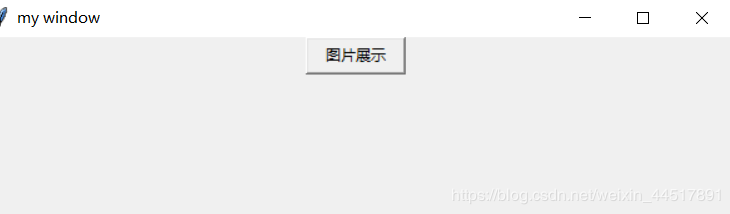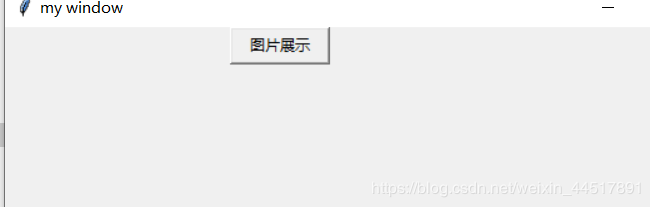具体代码如下所示:
import tkinter as tk
import tkinter.messagebox
import copy
import os,sys
def get_picture(dirs):
\'\'\'获得所有图片\'\'\'
picture_list = []
for dir,dir_abs,files in os.walk(dirs):
for file in files:
if file.endswith(\'.gif\'):
picture_list.append(os.path.join(dir,file))
return picture_list
class Window:
button_list = []
object_list = []
pictures = get_picture(picture_path)
file = pictures[0]
is_show = True
index = 0
image_file = \'\'
def __init__(self):
\'\'\'创建窗口和frame\'\'\'
self.window = tk.Tk()
self.window.title(\'my window\')
self.window.geometry(\'600x600\')
self.frame = tk.Frame(self.window)
self.frame.pack()
self.frame_l = tk.Frame(self.frame)
self.frame_r = tk.Frame(self.frame)
self.frame_l.pack(side=\'left\')
self.frame_r.pack(side=\'right\')
self.frame_ll = tk.Frame(self.frame_r)
self.frame_rr = tk.Frame(self.frame_r)
self.frame_ll.pack(side=\'left\')
self.frame_rr.pack(side=\'right\')
def next_picture(self):
\'\'\'下一张图片\'\'\'
self.index = self.pictures.index(self.file)
self.index += 1
if self.index < len(self.pictures):
self.checkout_button()
self.file = self.pictures[self.index]
self.create_canvas(self.file)
else:
self.index = len(self.pictures) - 1
tkinter.messagebox.showinfo(\'提示\', \'已近是最后一张了\')
def checkout_button(self):
\'\'\'判断列表中是否只有button对象\'\'\'
object_list_copy = copy.copy(self.object_list)
for ob in self.object_list:
if ob in self.button_list:
pass
else:
b = object_list_copy.pop(self.object_list.index(ob))
b.destroy()
self.object_list = object_list_copy
def pre_picture(self):
\'\'\'上一页\'\'\'
self.index = self.pictures.index(self.file)
self.index -= 1
if self.index >= 0:
self.checkout_button()
self.file = self.pictures[self.index]
self.create_canvas(self.file)
else:
self.index = 0
tkinter.messagebox.showinfo(\'提示\', \'已经是第一张了\')
def show_picture(self):
\'\'\'展示图片和翻页按钮\'\'\'
self.file = self.pictures[0]
if self.is_show:
self.is_show = False
self.create_canvas(self.file)
button1 = tk.Button(self.frame_ll, text=\'上一张\', width=10, height=1, command=self.pre_picture)
button1.pack()
button2 = tk.Button(self.frame_rr, text=\'下一张\', width=10, height=1, command=self.next_picture)
button2.pack()
self.button_list.append(button1)
self.button_list.append(button2)
self.object_list.extend(self.button_list)
else:
self.is_show = True
while self.object_list:
o = self.object_list.pop()
o.destroy()
def new_button(self):
\'\'\'创建展示按钮\'\'\'
tk.Button(self.frame_l, text=\'图片展示\', width=10, height=1, command=self.show_picture).pack()
def create_canvas(self,file):
\'\'\'用画布展示图片\'\'\'
self.image_file = tk.PhotoImage(file=file)
canvas = tk.Canvas(self.frame_r, height=500, width=600)
canvas.create_image(1, 1, anchor=\'nw\', image=self.image_file)
canvas.pack()
self.object_list.append(canvas)
def run(self):
\'\'\'主程序调用\'\'\'
self.window.mainloop()
if __name__ == \'__main__\':
w = Window()
w.new_button()
w.run()
样式如下:有点丑,不过功能没毛病,就先这么着吧~~~
点击图片展示之后
上一页下一页可以用,再次点击图片展示
总结
到此这篇关于python tkiner实现 一个小小的图片翻页功能的文章就介绍到这了,更多相关python tkiner实现图片翻页内容请搜索自学编程网以前的文章或继续浏览下面的相关文章希望大家以后多多支持自学编程网!