需求背景
最近业务中遇到一个有意思的需求,是要在现有的表格中实现类似 Excel 中的数据条的效果,在数据比较多的时候单纯看表格里的数字会比较密集且不容易对比,加上数据条之后就比较明显的看出数据的对比情况,也让表格看起来生动了一些,这算是融合了表格和柱状图的优点。
先来看下 Excel 的效果
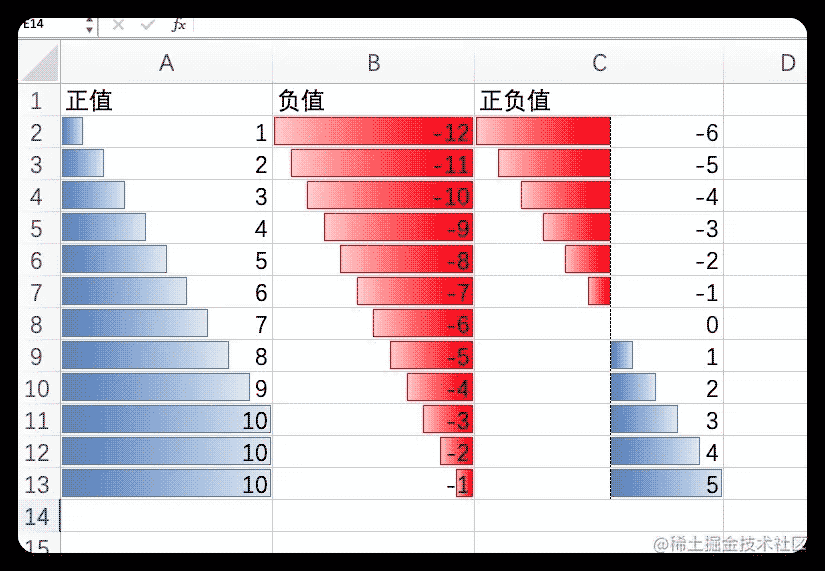
下面记录下实现过程和原理。
需求分析
通过图片可以看出共有几种情况:
只有正值:数据条全部向右
只有负值:数据条全部向左
正负值都有:正负值会以一个轴线做分割分布在左右两侧,根据正负值的多少轴线的位置也会相应的偏左或偏右
实现逻辑
实现这个效果的前提,我们要知道每列数据的最大值max和最小值min,最大值的数据条宽度就是100%,下面先用伪代码梳理下逻辑。
全是正值和全是负值的情况,这种情况就比较简单了,就是计算单元格的值占最大值的比例,计算公式是这样:数据条宽度 = (当前值 / max) * 100
正负值都有的情况多了一个“轴线位置“的计算和”数据条偏移量“计算
轴线位置 = (Math.abs(min) / (max - min)) * 100
数据条宽度 = (Math.abs(当前值) / (max - min)) * 100
// 当前值 < 0 时数据条在轴线左边,改变 right 值
// 数据条的总长为100%
right = 100 - 轴线位置
// 当前值 > 0 时数据条在轴线右边,改变 left 值
left = 轴线位置轴线位置逻辑其实是 \”最小值到0的距离在总长度(max-min)之间的占比\”,我们知道数字与0之间的距离其实就是绝对值的计算,那么转换为公式来表示就是:
数据条的宽度就是 “当前值到0的距离在总长度(max-min)之间的占比”,公式表示:
数据条的偏移量,这里需要知道是向左还是向右偏移(最终是通过改变元素CSS的 left、right 属性来实现偏移)
完整代码实现
代码使用 Vue + ElementUI
template 部分
<template>
<el-table :data=\"tableData\" border style=\"width: 100%\">
<el-table-column
v-for=\"item in columns\"
sortable
:key=\"item.prop\"
:prop=\"item.prop\"
:label=\"item.label\"
>
<template slot-scope=\"scope\">
<!-- 数据条 -->
<div class=\"data-bar\" :style=\"renderDataBar(item, scope.row)\"></div>
<!-- 轴线 -->
<div class=\"data-bar-axis\" :style=\"renderAxis(item, scope.row)\"></div>
<!-- 当前值 -->
<span class=\"cell-value\">{{ scope.row[item.prop] }}</span>
</template>
</el-table-column>
</el-table>
</template>style 部分
先放 style 部分是为了让大家对基础样式有个感受,渲染函数中主要就是动态修改元素的 width、left、right 的值
<style>
.el-table .cell-value {
position: relative;
}
.data-bar {
position: absolute;
top: 0;
bottom: 0;
margin: 5px auto;
transition: width 0.2s;
}
.data-bar-axis {
position: absolute;
top: -1px;
bottom: 0;
border-right: 1px dashed #303133;
}
</style>script 部分
<script>
export default {
data() {
return {
columns: [
{
prop: \'positive\',
label: \'正值\',
min: 1,
max: 10
},
{
prop: \'negative\',
label: \'负值\',
min: -1,
max: -12
},
{
prop: \'mixed\',
label: \'正负值\',
min: -6,
max: 5
}
],
tableData: []
}
},
created() {
this.initData()
},
methods: {
initData() {
// mock数据过程,忽略 ...
this.tableData.push({...})
},
renderDataBar(column, row) {
const { min, max, prop } = column
// 当前单元格值
const cellVal = row[prop]
if (cellVal === 0) return { display: \'none\' };
let style = {
width: \'0\',
background: \'#409eff\'
}
// 全是正值 或 全是负值
if (min >= 0 || max <= 0) {
const width = ((cellVal / max) * 100).toFixed(2);
style.width = `${width}%`
style = min >= 0 ? { ...style, left: \'0\' } : { ...style, right: \'0\' }
}
// 正负值都有
if (min < 0 && max > 0) {
const range = max - min;
// 轴线位置
const leftOffset = Math.abs((min / range) * 100)
// 数据条宽度
const width = ((Math.abs(cellVal / range) * 100)).toFixed(2)
style = cellVal > 0 ? {
width: `${width}%`,
left: `${leftOffset.toFixed(2)}%`
} : {
width: `${width}%`,
background: \'#F56C6C\', // 负值进行颜色区分
right: `${(100 - leftOffset).toFixed(2)}%`
}
}
return style;
},
renderAxis(column) {
const { min, max } = column
if (min < 0 && max > 0) {
// 正负值都有的情况下,显示轴线
const range = max - min;
const leftOffset = (((0 - min) / range) * 100).toFixed(2)
return {
left: `${leftOffset}%`
}
} else {
return {
display: \'none\'
}
}
}
}
}
</script>最终实现效果








暂无评论内容