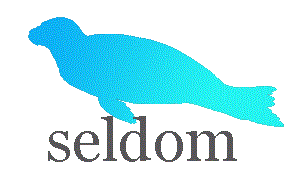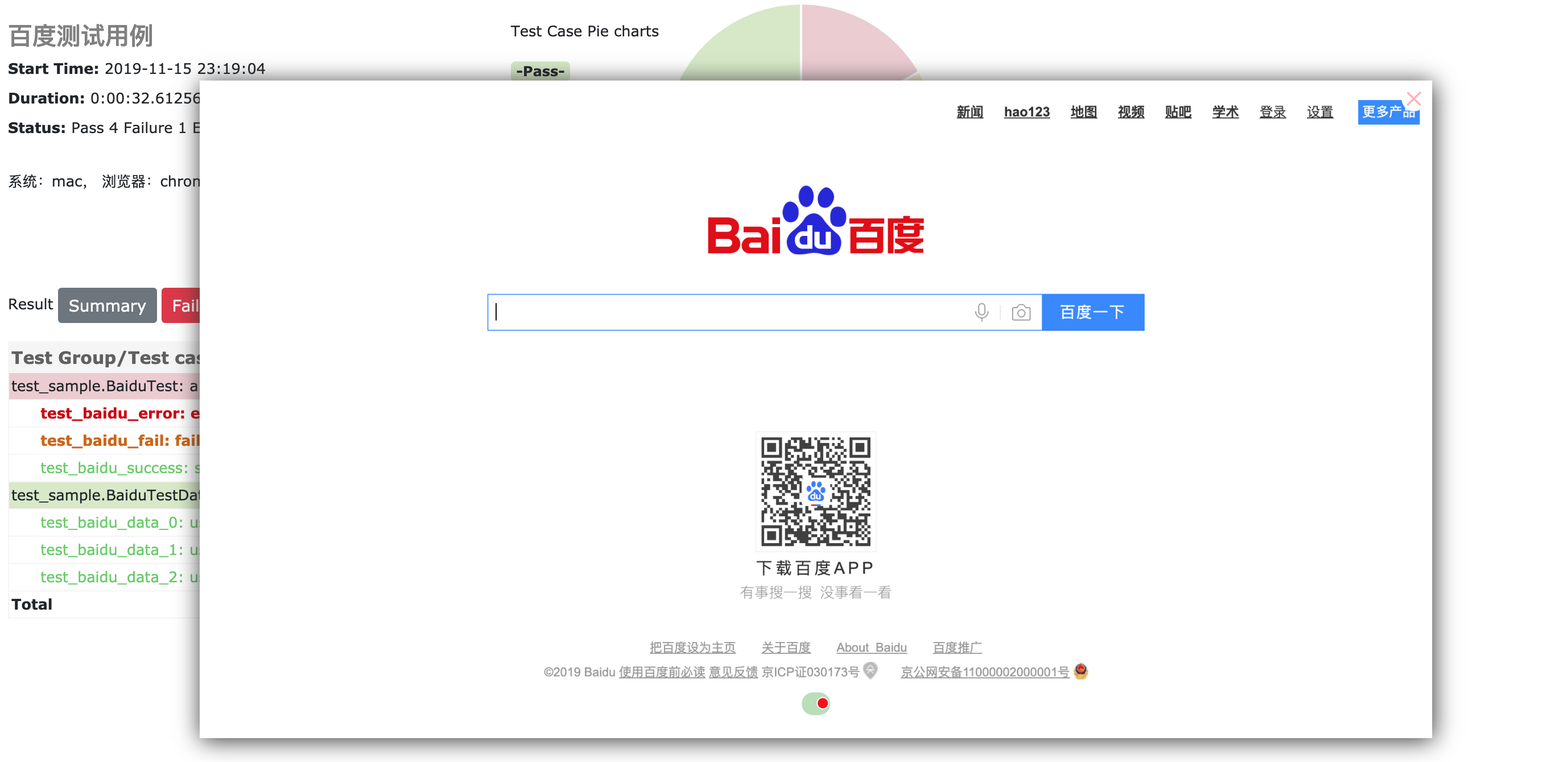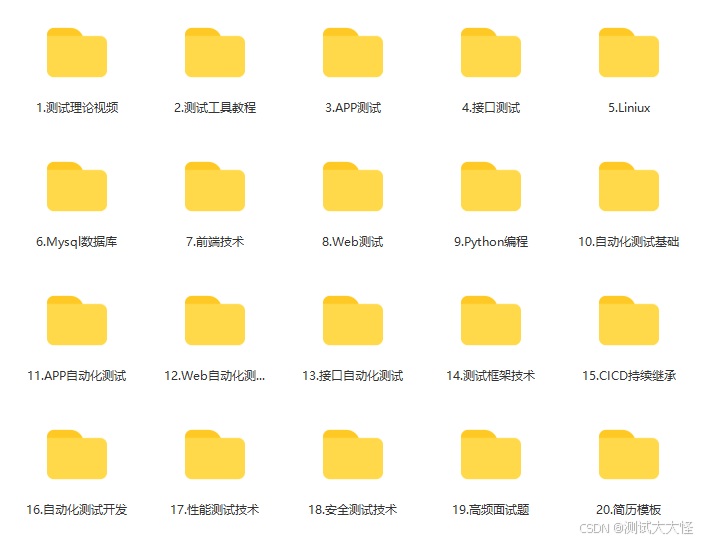pyse 更名为 seldom
WebUI automation testing framework based on Selenium and unittest.
基于 selenium 和 unittest 的 Web UI自动化测试框架。
特点
- 提供更加简单API编写自动化测试。
- 提供脚手架,快速生成自动化测试项目。
- 自动生成HTML测试报告生成。
- 自带断言方法,断言title、URL 和 text。
- 支持用例参数化。
- 支持用例失败重跑。
- 用例失败/错误截图。
安装
> pip install seldomIf you want to keep up with the latest version, you can install with github repository url:
> pip install -U git+https://github.com/defnngj/seldom.git@masterQuick Start
1、查看帮助:
-
> seldom -h -
usage: seldom [-h] [-V] [--startproject STARTPROJECT] [-r R] -
WebUI automation testing framework based on Selenium. -
optional arguments: -
-h, --help show this help message and exit -
-V, --version show version -
--startproject STARTPROJECT -
Specify new project name. -
-r R run test case
2、创建项目:
>seldom --startproject mypro3、目录结构:
-
mypro/ -
├── test_dir/ -
│ ├── test_sample.py -
├── report/ -
└── run.py
test_dir/目录实现用例编写。report/目录存放生成的测试报告。run.py文件运行测试用例。
3、运行项目:
-
> seldom -r run.py -
Python 3.7.1 -
_ _ -
| | | | -
___ ___ | | __| | ___ _ __ ___ -
/ __| / _ \\| | / _` | / _ \\ | '_ ` _ \\ -
\\__ \\| __/| || (_| || (_) || | | | | | -
|___/ \\___||_| \\__,_| \\___/ |_| |_| |_| -
----------------------------------------- -
@itest.info -
generated html file: file:///D:\\mypro\\reports\\2019_11_12_22_28_53_result.html -
.1
4、查看报告
你可以到 mypro\\reports\\ 目录查看测试报告。
API Documents
simple demo
请查看 demo/test_sample.py 文件
-
import seldom -
class YouTest(seldom.TestCase): -
def test_case(self): -
"""a simple test case """ -
self.open("https://www.baidu.com") -
self.type(id_="kw", text="seldom") -
self.click(css="#su") -
self.assertTitle("seldom") -
if __name__ == '__main__': -
seldom.main("test_sample.py")
说明:
- 创建测试类必须继承
seldom.TestCase。 - 测试用例文件命名必须以
test开头。 - seldom的封装了
assertTitle、assertUrl和assertText等断言方法。
main() 方法
-
import seldom -
# ... -
if __name__ == '__main__': -
seldom.main(path="./", -
browser="chrome", -
title="百度测试用例", -
description="测试环境:chrome", -
debug=False, -
rerun=0, -
save_last_run=False -
)
说明:
- path : 指定测试目录或文件。
- browser: 指定测试浏览器,默认
Chrome。 - title : 指定测试报告标题。
- description : 指定测试报告描述。
- debug : debug模式,设置为True不生成测试HTML测试,默认为
False。 - rerun : 设置失败重新运行次数,默认为
0。 - save_last_run : 设置只保存最后一次的结果,默认为
False。
Run the test
-
import seldom -
seldom.main(path="./") # 当前目录下的所有测试文件 -
seldom.main(path="./test_dir/") # 指定目录下的所有测试文件 -
seldom.main(path="./test_dir/test_sample.py") # 指定目录下的测试文件 -
seldom.main(path="test_sample.py") # 指定当前目录下的测试文件
说明:
- 如果指定的目录,测试文件必须以
test开头。 - 如果要运行子目录下的文件,必须在子目录下加
__init__.py文件。
支持的浏览器及驱动
如果你想指定测试用例在不同的浏览器中运行,非常简单,只需要在seldom.main()方法中通过browser 参数设置。
-
import seldom -
if __name__ == '__main__': -
seldom.main(browser="chrome") # chrome浏览器,默认值 -
seldom.main(browser="firefox") # firefox浏览器 -
seldom.main(browser="ie") # IE浏览器 -
seldom.main(browser="opera") # opera浏览器 -
seldom.main(browser="edge") # edge浏览器 -
seldom.main(browser="chrome_headless") # chrome浏览器headless模式 -
seldom.main(browser="firefox_headless") # Firefox浏览器headless模式
不同浏览器驱动下载地址:
geckodriver(Firefox):Releases · mozilla/geckodriver · GitHub
Chromedriver(Chrome):https://sites.google.com/a/chromium.org/chromedriver/home
IEDriverServer(IE):http://selenium-release.storage.googleapis.com/index.html
operadriver(Opera):Releases · operasoftware/operachromiumdriver · GitHub
MicrosoftWebDriver(Edge):Microsoft Edge WebDriver – Microsoft Edge Developer
==========================================================
元素定位
-
<form id="form" class="fm" action="/s" name="f"> -
<span class="bg s_ipt_wr quickdelete-wrap"> -
<input id="kw" class="s_ipt" name="wd">
定位方式:
-
self.type(id_="kw", text="seldom") -
self.type(name="wd", text="seldom") -
self.type(class_name="s_ipt", text="seldom") -
self.type(tag="input", text="seldom") -
self.type(link_text="hao123", text="seldom") -
self.type(partial_link_text="hao", text="seldom") -
self.type(xpath="//input[@id='kw']", text="seldom") -
self.type(css="#kw", text="seldom")
参数化测试用例
seldom 支持参数化测试用例,集成了parameterized。
-
import seldom -
from seldom import ddt -
# ... -
class BaiduTest(seldom.TestCase): -
@ddt.data([ -
(1, 'seldom'), -
(2, 'selenium'), -
(3, 'unittest'), -
]) -
def test_baidu(self, name, keyword): -
""" -
used parameterized test -
:param name: case name -
:param keyword: search keyword -
""" -
self.open("https://www.baidu.com") -
self.type(id_="kw", text=keyword) -
self.click(css="#su") -
self.assertTitle(search_key+"_百度搜索")
page objects 设计模式
seldom 支持Page objects设计模式,可以配合poium 使用。
-
import seldom -
from poium import Page, PageElement -
class BaiduPage(Page): -
"""baidu page""" -
search_input = PageElement(id_="kw") -
search_button = PageElement(id_="su") -
class BaiduTest(seldom.TestCase): -
"""Baidu serach test case""" -
def test_case(self): -
""" -
A simple test -
""" -
page = BaiduPage(self.driver) -
page.get("https://www.baidu.com") -
page.search_input = "seldom" -
page.search_button.click() -
self.assertTitle("seldom_百度搜索") -
if __name__ == '__main__': -
seldom.main("test_po_demo.py")
AI写代码
poium提供了更多好用的功能,使Page层的创建更加简单。
感谢每一个认真阅读我文章的人,礼尚往来总是要有的,虽然不是什么很值钱的东西,如果你用得到的话可以直接拿走:
这些资料,对于【软件测试】的朋友来说应该是最全面最完整的备战仓库,这个仓库也陪伴上万个测试工程师们走过最艰难的路程,希望也能帮助到你!有需要的小伙伴可以点击下方小卡片领取
平台声明:以上文章转载于\”《CSDN》\”,文章全部或者部分内容、文字的真实性、完整性、及时性本站不作任何保证或承诺,仅作参考。
版权声明:本文为博主原创文章,遵循 CC 4.0 BY-SA 版权协议,转载请附上原文出处链接和本声明。
原文链接:https://blog.csdn.net/kk_lzvvkpj/article/details/146420858